Managing Microsoft Teams MS-700
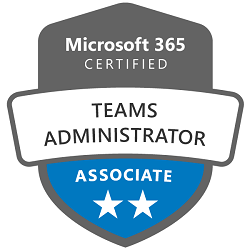
The MS-700 Managing Microsoft Teams Course is a training program designed for participants interested in becoming experts in managing and administering Microsoft Teams. This course provides participants with an opportunity to gain fundamental skills in configuring, managing, and supporting Microsoft Teams platforms. During the course, participants will be guided through a series of interactive lectures and hands-on labs, covering a wide range of topics, including planning and configuring the Teams environment, managing chats, meetings, and live events, integrating with other Microsoft 365 applications, and information security and compliance. Participants will learn best practices for managing and administering Microsoft Teams. Additionally, the course will provide participants with additional resources and tools that they can use to further deepen their knowledge and mastery of Microsoft Teams features. The course contributes to the preparation of the Microsoft 365 Teams Administrator Associate Certification exam .
Course Objectives
Below is a summary of the main objectives of the Managing Microsoft Teams MS-700 Course :
- Management and configuration of the Teams environment.
- Administration of teams, channels, chats and applications.
- Managing meetings and phone services in Teams.
- Monitoring, reporting, and troubleshooting in Teams.
- Implementing security, compliance, and governance in Teams.
- ntegrating and configuring third-party apps and services within Microsoft Teams.
- Implementing advanced Teams governance strategies, including policy management and enforcement.
- Planning and executing migration strategies to Microsoft Teams from legacy communication platforms.
Course Certification
This course helps you prepare to take the:
MS-700 Managing Microsoft Teams Exam;
Course Outline
Plan and configure network settings for Teams
- Calculate network bandwidth capacity for Teams voice, video, meetings, and live events
- Analyze network impact by using Network planner
- Specify network ports and protocols used by Teams
- Specify optimal network architecture for Teams
- Assess network readiness and connectivity by using the Microsoft Teams Network Assessment Tool and Microsoft 365 network connectivity test tool
Manage security and compliance settings for Teams
- Identify licensing requirements for security and compliance features
- Specify security and compliance alert policies for Teams
- Choose appropriate Teams administrator roles
- Plan and configure Enhanced encryption policies
- Plan and configure threat policies in Microsoft 365 Defender
- Plan and configure retention policies
- Plan and configure sensitivity labels and policies
- Plan and configure data loss prevention (DLP) policies
- Plan Conditional Access for Teams
- Plan and configure information barrier (IB) policies
- Identify appropriate use cases for communication compliance and insider risk management
Plan and implement governance and lifecycle management
- Identify licensing requirements for advanced lifecycle management of teams
- Identify where Teams stores content
- Plan and manage update policies, including Public Preview, Office Insider, and Targeted release
- Create and manage policy packages in Teams
- Plan and configure policy assignment for users and groups
- Configure settings for Microsoft 365 group creation
- Configure an expiration policy for Microsoft 365 groups
- Configure a naming policy for Microsoft 365 groups, including blocked words
- Archive, delete, or unarchive one or more teams
- Restore or troubleshoot the deletion of a Microsoft 365 group
- Identify when to use Microsoft Entra access reviews for Teams and Groups.
- Perform operations for Teams by using PowerShell
Configure and manage external collaboration
- Identify licensing requirements for external collaboration
- Configure SharePoint Online and OneDrive external sharing settings
- Configure External access in the Microsoft Teams admin center
- Configure External collaboration settings in Microsoft Entra ID for guest access
- Configure guest access and sharing in the Microsoft Teams admin center, Microsoft 365 admin center, or Microsoft Entra admin center
- Control guest access to a specific team, including sensitivity labels and Microsoft Entra ID
- Remove guests from Teams, including from a team or a tenant
- Configure shared channels for external access
- Configure and manage cross-tenant access for B2B direct connect in Microsoft Entra ID for shared channels
Manage Teams clients and devices
- Identify licensing requirements for Teams Phone and resource accounts
- Identify licensing requirements for Teams devices
- Manage configuration profiles for Teams devices
- Configure Teams Rooms accounts and systems
- Manage device settings and firmware
- Manage Teams device tags
- Provision and configure remote sign-in for new devices
Create and manage teams
- Plan for a Microsoft Teams rollout by using Advisor for Teams
- Create a team by using the Microsoft Teams admin center, Teams client, or the Teams PowerShell module
- Create a team from an existing Microsoft 365 group, SharePoint site, or team
- Create a team from a template
- Create and manage Teams templates and template policies
- Manage the membership of a team
- Assign and modify user roles in a team
- Manage a team in the Microsoft Teams admin center
- Manage Teams environment settings in the Microsoft Teams admin center
- Configure privacy and sensitivity settings for Teams
Manage channels and chats
- Recommend channel types, including standard, private, and shared
- Add, edit, and remove channels
- Manage Teams channel settings
- Create and manage teams policies for channels
- Manage private and shared channel membership
- Create and manage messaging policies
Manage apps for Teams
- Manage Org-wide app settings in the Microsoft Teams admin center
- Create and manage app permission policies
- Create and manage app setup policies
- Manage permissions and consent for apps, including blocking apps
- Recommend appropriate extensibility options, including apps, connectors, tabs, meetings, and messaging extensions
- Manage purchasing of apps in the Teams app store
- Customize the appearance of the Teams app store
- Customize the branded experience of an app
- Upload an app to Teams
Manage meetings and events
- Recommend meeting types, including live events, webinars, and virtual appointments
- Enable enhanced meeting features for a user by assigning Microsoft Teams Premium licenses
- Configure meeting settings
- Create and manage meeting templates and template policies
- Create and manage meeting policies
- Create and manage conference bridges
- Create and manage audio conferencing policies
- Plan and configure live events settings and policies
Manage phone numbers and services for Teams Phone
- Evaluate Public Switched Telephone Network (PSTN) options, including Calling Plan, Direct Routing, Operator Connect, and Teams Phone Mobile
- Add, change, or remove an emergency address for an organization
- Provision and manage phone numbers for users, services, and conferencing bridges
- Assign, change, or remove a phone number for a user or a resource account
- Create and manage resource accounts in the Microsoft Teams admin center
- Manage voice settings and policies for users
- Create and manage voicemail policies
- Configure auto-attendants and call queues
- Create and manage calling policies
Monitor and report on Teams
- Monitor and report on voice and meeting quality
- Report on Teams usage, including team activity, app usage, active users, per-meeting metrics, and storage usage
- Monitor and report on the creation and deletion of teams
- Monitor and report on guest access
- Monitor the Microsoft 365 network connectivity test tool
- Manage feedback policies
Troubleshoot audio, video, and client issues
- Collect client-side logs
- Clear the Teams client cache
- Troubleshoot issues by using self-help diagnostics for Teams
Course Mode
Instructor-Led Remote Live Classroom Training;
Trainers
Trainers are authorized Instructors in Microsoft and certified in other IT technologies, with years of hands-on experience in the industry and in Training.
Lab Topology
For all types of delivery, the participant can access the equipment and actual systems in our laboratories or directly in international data centers remotely, 24/7. Each participant has access to implement various configurations, Thus immediately applying the theory learned. Below are some scenarios drawn from laboratory activities.
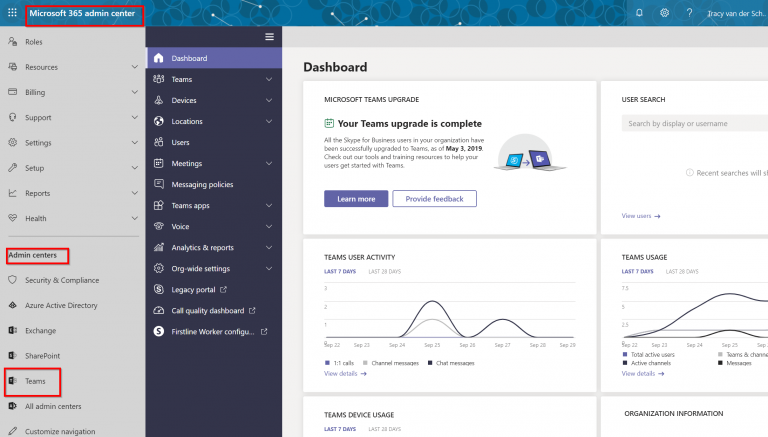
Course Details
Course Prerequisites
- Participation in the Microsoft 365 Fundamentals Course is recommended.
Course Duration
Intensive duration 4 days;
Course Frequency
Course Duration: 4 days (9.00 to 17.00) - Ask for other types of attendance.
Course Date
- Managing Microsoft Teams Course(Intensive Formula) – On request – 09:00 – 17:00
Steps to Enroll
Registration takes place by asking to be contacted from the following link, or by contacting the office at the international number +355 45 301 313 or by sending a request to the email info@hadartraining.com