Power BI Data Analyst PL-300
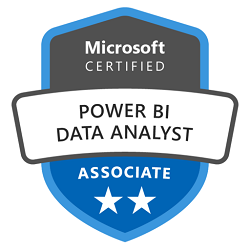
The PL-300 Power BI Data Analyst Course is a training program designed to teach participants how to make the most of the potential of Power BI, a data analysis and business intelligence tool developed by Microsoft. The goal of the course is to provide participants with the skills needed to create, manage, and share customized reports and dashboards using Power BI. During the course, participants will have the opportunity to learn techniques for data preparation, analysis, and data visualization through the various features offered by Power BI. They will also learn how to create data models, use the DAX formula language to create advanced measures, and apply data security techniques to protect sensitive information. The PL-300 Power BI Data Analyst course is suitable for a wide range of participants, including IT professionals, data analysts, consultants, and others who want to gain skills in using Power BI to analyze and visualize business data. Previous experience with Power BI is not required, but a basic understanding of data analysis techniques and business intelligence concepts is recommended. This course helps prepare for the Power BI Data Associate Certification exam .
Course Objectives
Below is a summary of the main objectives of the Power BI Data Analyst PL-300 course :
- Learn the power of Power BI for data analysis and business intelligence.
- Create, manage and share custom reports and dashboards.
- Use DAX language for advanced measurements.
- Apply data security techniques.
- Connect and transform data from various sources using Power Query.
- Optimize Power BI reports for performance and scalability.
- Implement data visualization best practices to enhance report clarity and usability.
- Prepare for the Power BI Data Analyst Certification exam.
Course Certification
This course helps you prepare to take the:
PL-300 Microsoft Power BI Data Analyst Exam;
Course Outline
Get data from data sources
- Identify and connect to a data source
- Change data source settings, including credentials, privacy levels, and data source locations
- Select a shared dataset, or create a local dataset
- Choose between DirectQuery, Import, and Dual mode
- Change the value in a parameter
Transform and load the data
- Select appropriate column data types
- Create and transform columns
- Transform a query
- Design a star schema that contains facts and dimensions
- Identify when to use reference or duplicate queries and the resulting impact
- Merge and append queries
- Identify and create appropriate keys for relationships
- Configure data loading for queries
Clean the data
- Evaluate data, including data statistics and column properties
- Resolve inconsistencies, unexpected or null values, and data quality issues
- Resolve data import errors
Design and implement a data model
- Configure table and column properties
- Implement role-playing dimensions
- Define a relationship’s cardinality and cross-filter direction
- Create a common date table
- Implement row-level security roles
Create model calculations by using DAX
- Create single aggregation measures
- Use CALCULATE to manipulate filters
- Implement time intelligence measures
- Identify implicit measures and replace with explicit measures
- Use basic statistical functions
- Create semi-additive measures
- Create a measure by using quick measures
- Create calculated tables
Optimize model performance
- Improve performance by identifying and removing unnecessary rows and columns
- Identify poorly performing measures, relationships, and visuals by using Performance Analyzer
- Improve performance by choosing optimal data types
- Improve performance by summarizing data
Create reports
- Identify and implement appropriate visualizations
- Format and configure visualizations
- Use a custom visual
- Apply and customize a theme
- Configure conditional formatting
- Apply slicing and filtering
- Configure the report page
- Use the Analyze in Excel feature
- Choose when to use a paginated report
Enhance reports for usability and storytelling
- Configure bookmarks
- Create custom tooltips
- Edit and configure interactions between visuals
- Configure navigation for a report
- Apply sorting
- Configure sync slicers
- Group and layer visuals by using the Selection pane
- Drill down into data using interactive visuals
- Configure export of report content, and perform an export
- Design reports for mobile devices
Identify patterns and trends
- Use the Analyze feature in Power BI
- Use grouping, binning, and clustering
- Incorporate the Q&A feature in a report
- Use AI visuals
- Use reference lines, error bars, and forecasting
- Detect outliers and anomalies
- Create and share scorecards and metrics
Create and manage workspaces and assets
- Create and configure a workspace
- Assign workspace roles
- Configure and update a workspace app
- Publish, import, or update assets in a workspace
- Create dashboards
- Choose a distribution method
- Apply sensitivity labels to workspace content
- Configure subscriptions and data alerts
- Promote or certify Power BI content
- Manage global options for files
Manage datasets
- Identify when a gateway is required
- Configure a dataset scheduled refresh
- Configure row-level security group membership
- Provide access to datasets
Course Mode
Instructor-Led Remote Live Classroom Training;
Trainers
Trainers are authorized Instructors in Microsoft and certified in other IT technologies, with years of hands-on experience in the industry and in Training.
Lab Topology
For all types of delivery, the participant can access the equipment and actual systems in our laboratories or directly in international data centers remotely, 24/7. Each participant has access to implement various configurations, Thus immediately applying the theory learned. Below are some scenarios drawn from laboratory activities.
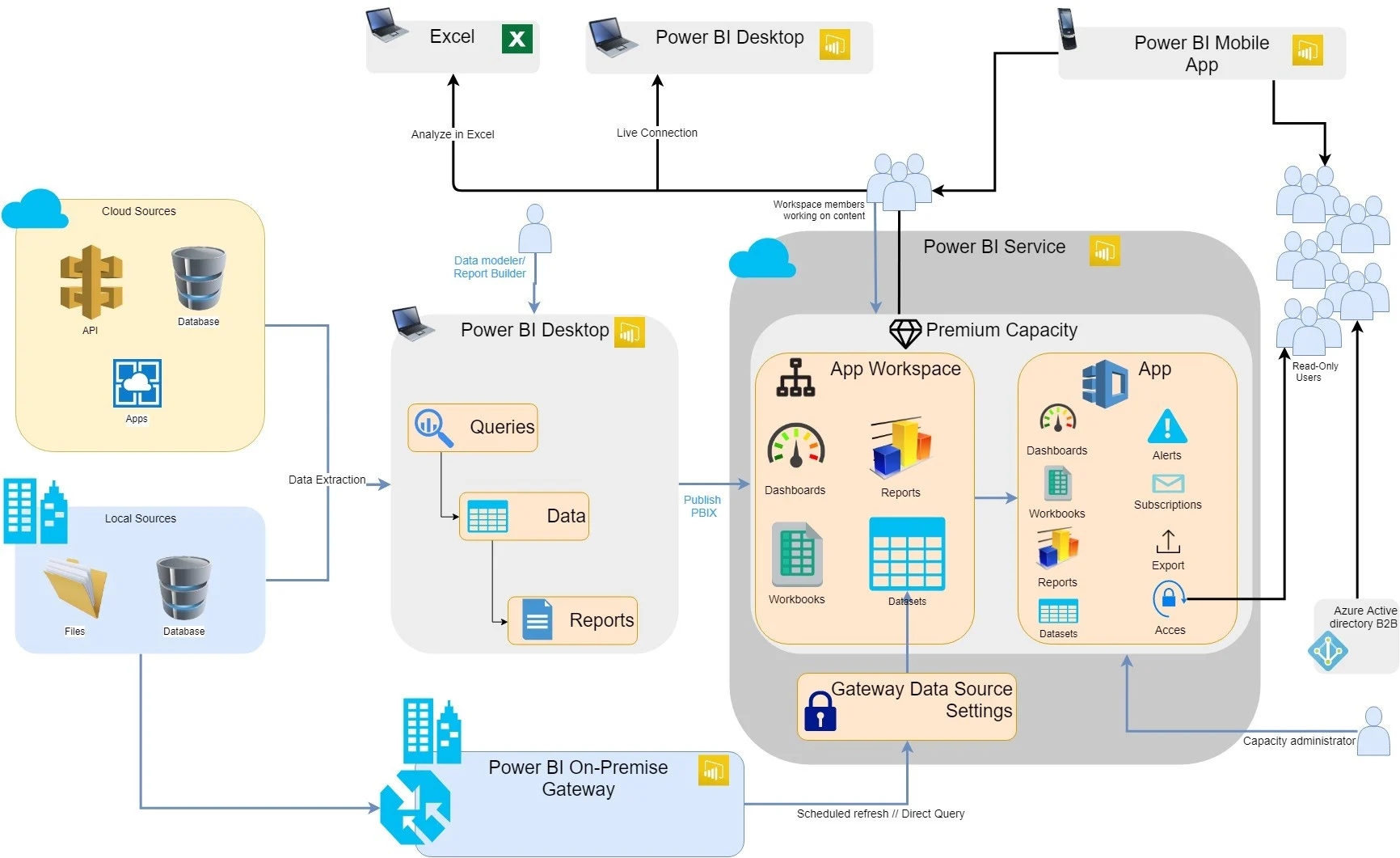
Course Details
Course Prerequisites
Attendance at the Azure Data Fundamentals Course is recommended .
Course Duration
Intensive duration 3 days;
Course Frequency
Course Duration: 3 days (9.00 to 17.00) - Ask for other types of attendance.
Course Date
- Microsoft Power BI Data Analyst Course (Intensive Formula) – On request – 09:00 – 17:00
Steps to Enroll
Registration takes place by asking to be contacted from the following link, or by contacting the office at the international number +355 45 301 313 or by sending a request to the email info@hadartraining.com